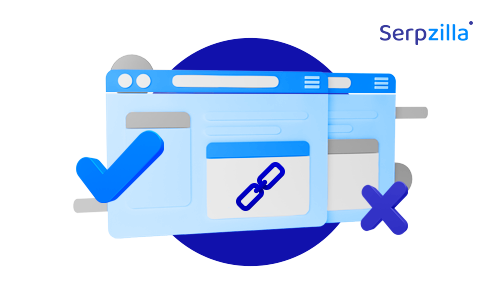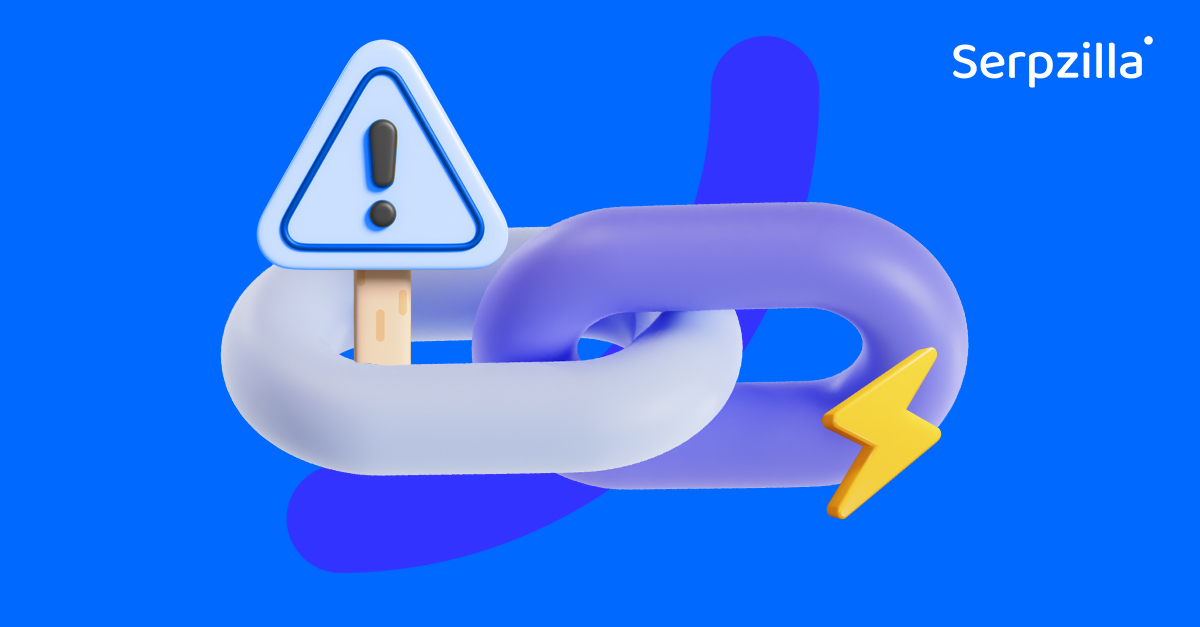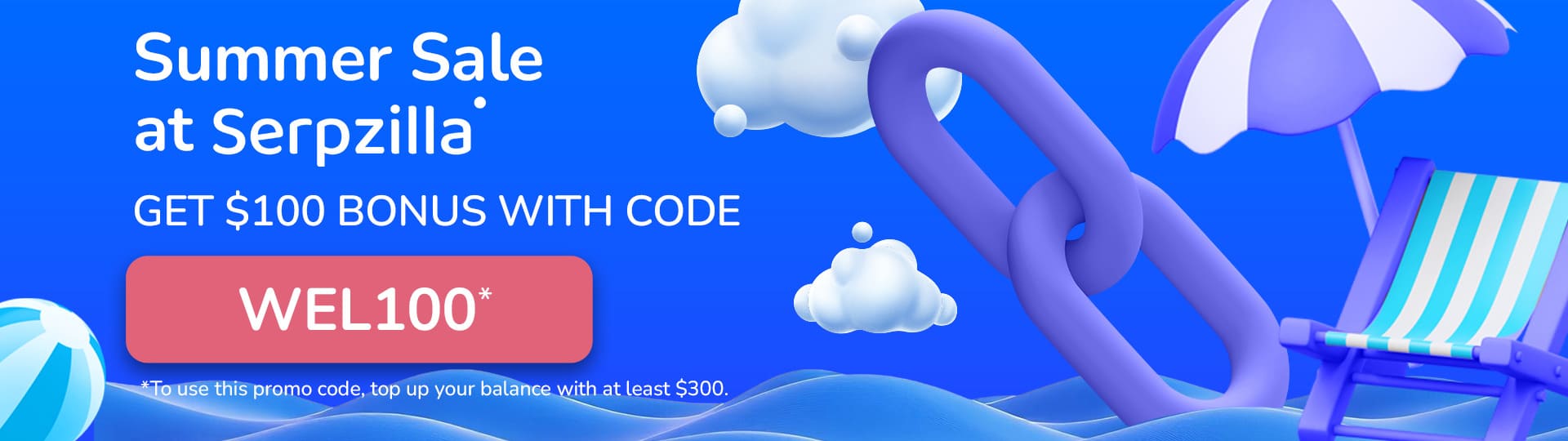Why SEO Specialists Choose Serpzilla for Guest Posts Placement:
- Over 150,000 websites available for placement.
- Online selection of suitable websites based on current metrics: DR/DA, traffic, Spam Score, website theme, language, and other parameters.
- Automation of work, placement control, and payment for Guest Posts.
In this guide, we will demonstrate how to use Serpzilla to create tasks for placing ten Guest Posts with text writing (content creation by the publisher).
Given the tutorial nature of this instruction, it may seem lengthy, but in reality, you can replicate all its steps in 5-20 minutes and as a result, establish an effective link-building process.
This guide assumes that you already know which pages and for what keywords you want to promote, how often to place links – and now you need to formulate a placement task and pass it on to publishers. We will show how to do this in Serpzilla.
Step 1 – Identifying Promoted Pages and Anchor Texts for Links
First, you need to determine which pages you want to link to and what anchor texts to use for those links. It’s most convenient to prepare a document with the necessary data so that you can copy from it instead of manually entering the information each time. For example, the document might look like this:
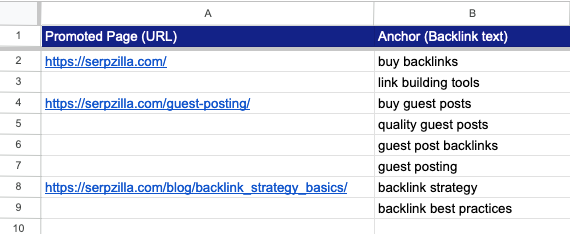
- Promoted Page (URL) — pages of our website that we will be promoting. We want publishers to place links specifically to these pages.
- Anchor (Backlink text) — we need publishers to place links with these exact texts.
Once the document is ready, you can proceed to work in the Serpzilla dashboard. To do this, you need to register (we hope you have already done this).
Step 2 – Create a Project
Projects are created for convenience — they allow you to group content, manage orders, and keep track of finances among the different websites you are promoting.
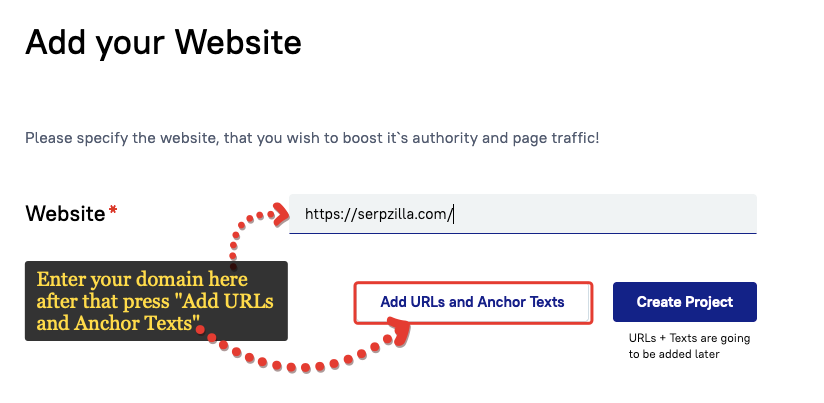
Step 3 – Add URLs and Anchor Texts
There are two methods you can use to specify the URLs of the pages you’re promoting and the anchor texts for the links.
Simple method
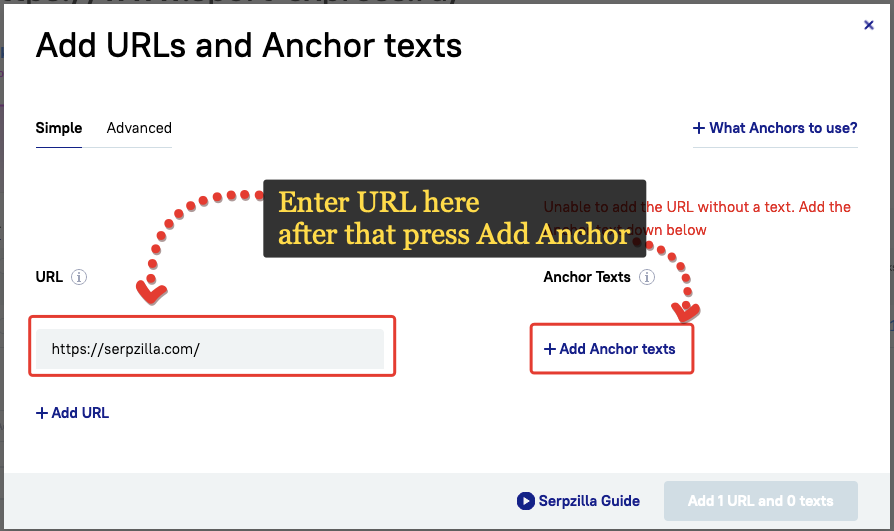
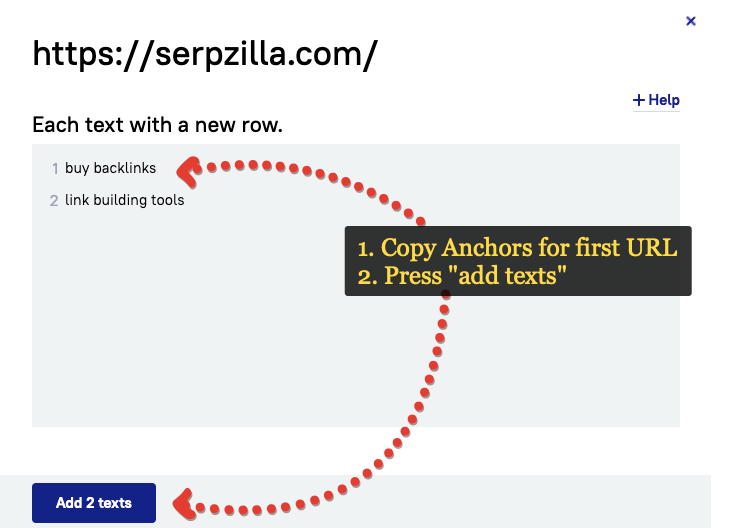
Repeat the process to add all URLs and texts using the “+Add URL” and “+Add Anchor Texts” buttons. Eventually, it will look like this:
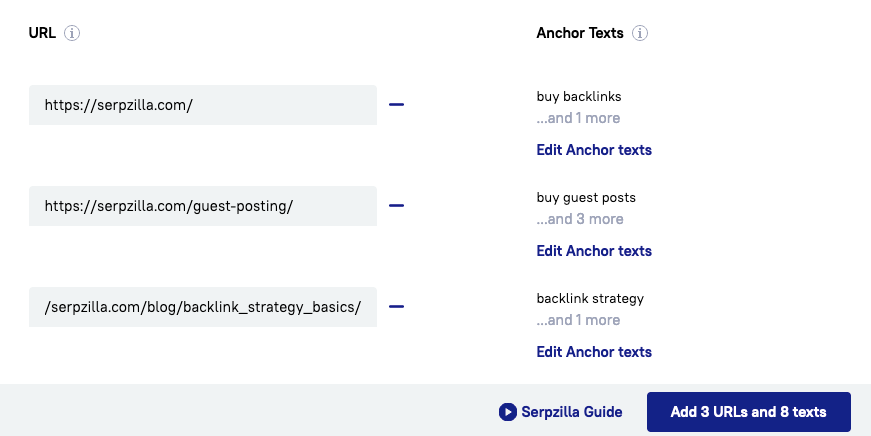
Click the “Add [3] URLs and [8] texts” button to create all URLs and anchors.
Advanced Method
This method allows you to add a larger number of URLs and Anchor Texts more quickly.
First, we recommend adapting the data in the document for quick addition:
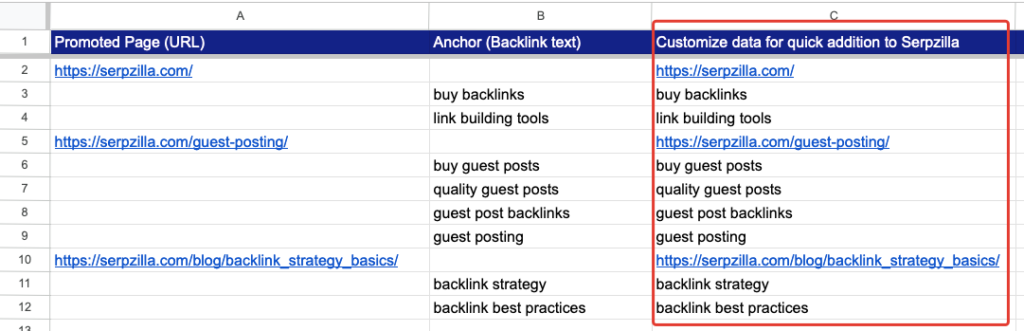
Then copy the data from the new column, switch to the Advanced tab, and add the URLs and anchor texts:
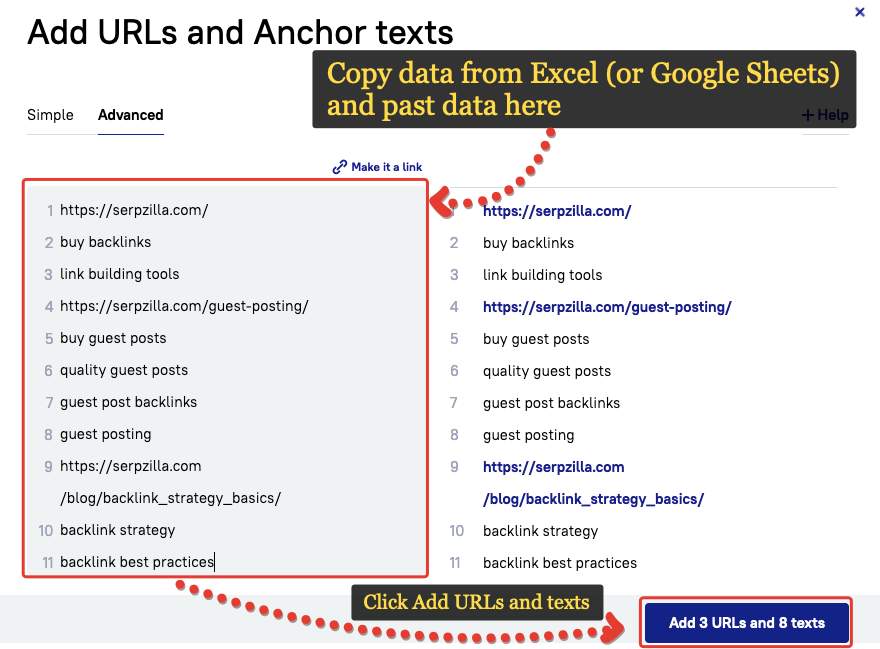
Step 4 – Selecting Websites for Placement
To proceed to website selection, click the Buy links button:

You can also select a project from the left-hand menu and then click “Buy Backlinks”:
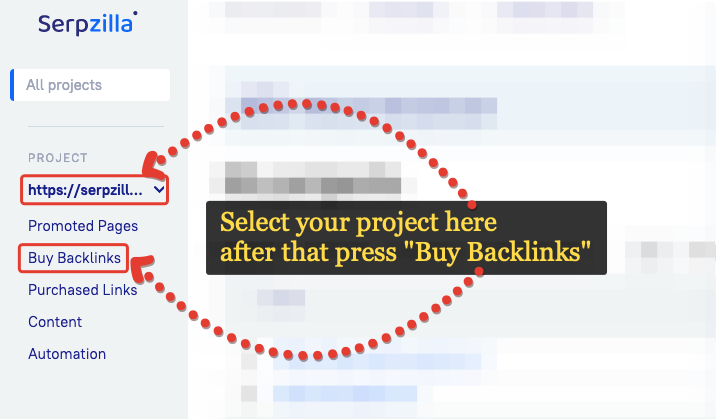
You will then be taken to the search page (website selection). It consists of three main functional areas:
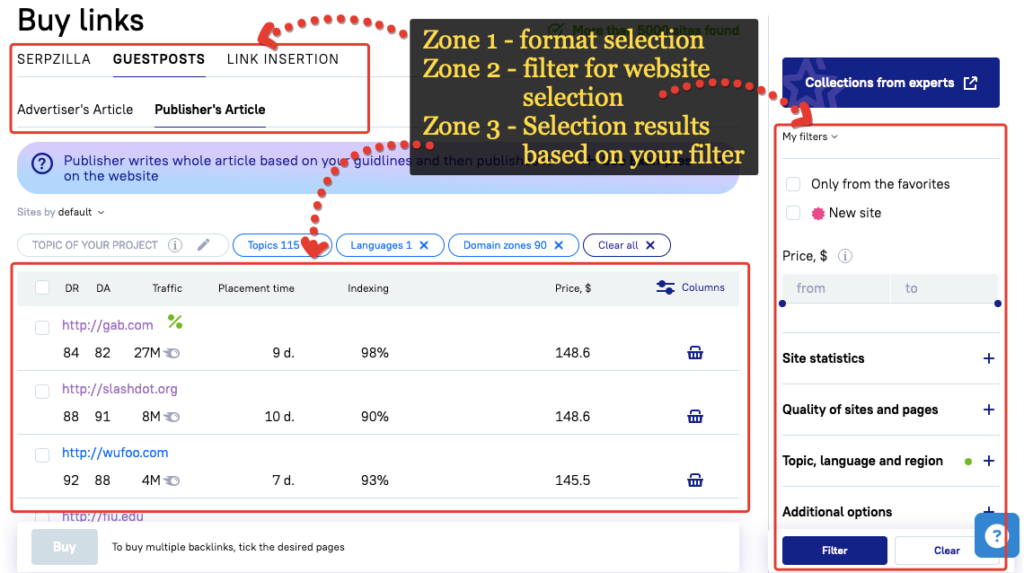
The link type is already selected (if not, choose the format by first clicking “Guest Posts” and then “Publisher’s Article”).
Website Filter
Now, you need to set filter parameters to select suitable websites. Let’s consider the main filter parameters.
Price — specify a maximum price to find websites within your budget.
Set Quality Metrics
To do this, click on “Quality of sites and pages” in the filter.
- DA or DR — metrics that show the website’s link trust. Use the metric you need, but it’s better not to apply both simultaneously, as this will excessively narrow down the website selection. We recommend placing on websites with DR or DA of 20 or more.
- Traffic — specify a minimum traffic amount.
- MOZ Spam Score — you can also set the MOZ Spam Score metric. A value of up to 30 is in the green zone, and up to 60 is in the yellow zone according to MOZ specialists.
Additionally, you can set parameters for personalization.
- Topic — specify the topic to select websites in your niche. If you can’t find the exact topic, you can use similar ones. Or you can use the “Keywords” parameter, but do not apply filters for both topic and keywords simultaneously, as this will significantly reduce the site selection.
- Website Language — specify the language of the websites you are willing to place on.
You can use other filter parameters if they are relevant to your project. After setting all the necessary parameters, let’s pick the websites. To do this, click the “Filter” button:
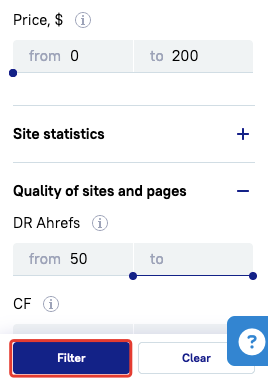
Search Results and Website Selection
After the search, Serpzilla will show you websites according to your criteria. If there are too few websites, you can adjust the filter parameters and repeat the search.
Review the selected websites to choose the ones suitable for you:
- The results table displays the metrics of the websites and the placement cost..
- Websites can be opened to see how they look.
Use checkboxes or the cart icon to select the websites where you are ready to place Guest Posts:
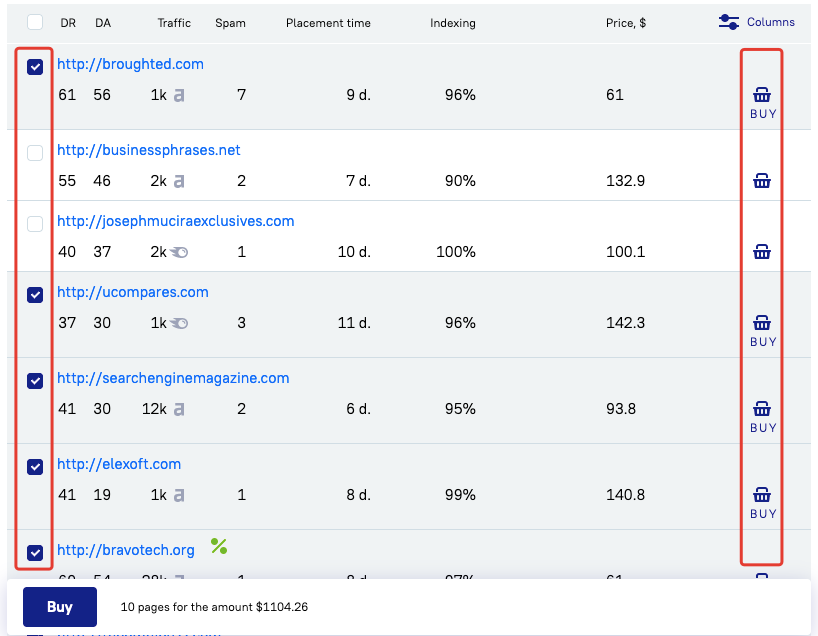
For instance, in this tutorial, we want to place links on 10 websites, so we’ll mark 10 suitable resources with checkboxes. Once the websites are selected, click the “Buy” button at the bottom of the page to proceed to order placement:
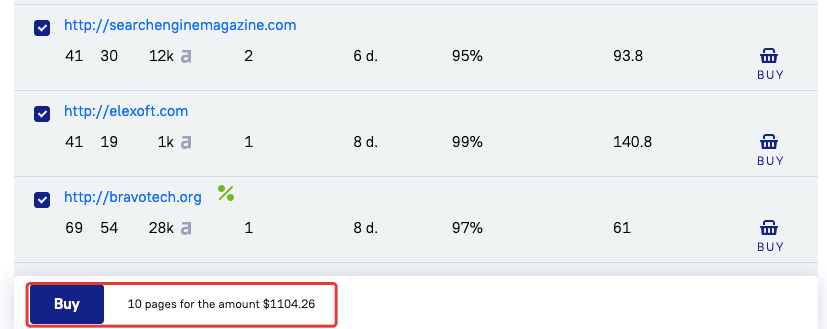
Step 5 – Placing the Order
On the order placement page, you form the technical task for the publisher for publication.
Firstly, determine which URLs and anchors each of the selected websites should place. On one website (in one publication), you can specify the placement of up to three links:
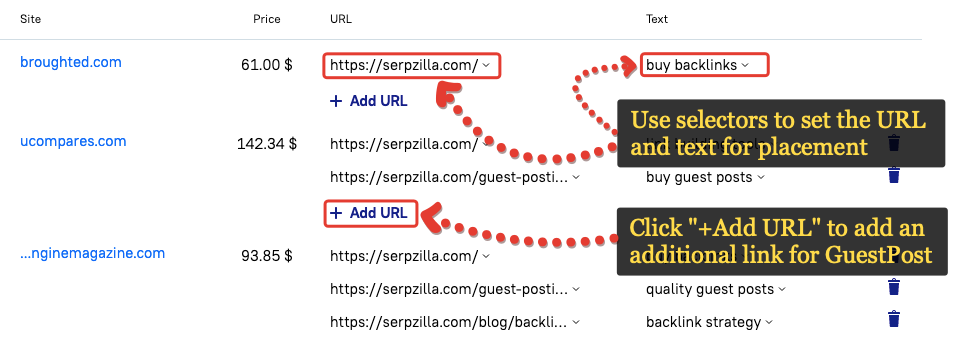
- The first website in the screenshot will receive a task to place a Guest Post with the writing of text with 1 link.
- The second website — for placing a Guest Post with 2 links.
- The third website — for placing a Guest Post with 3 links.
In this tutorial, we will be placing 2 links in one post. Therefore, the final settings will be as follows:
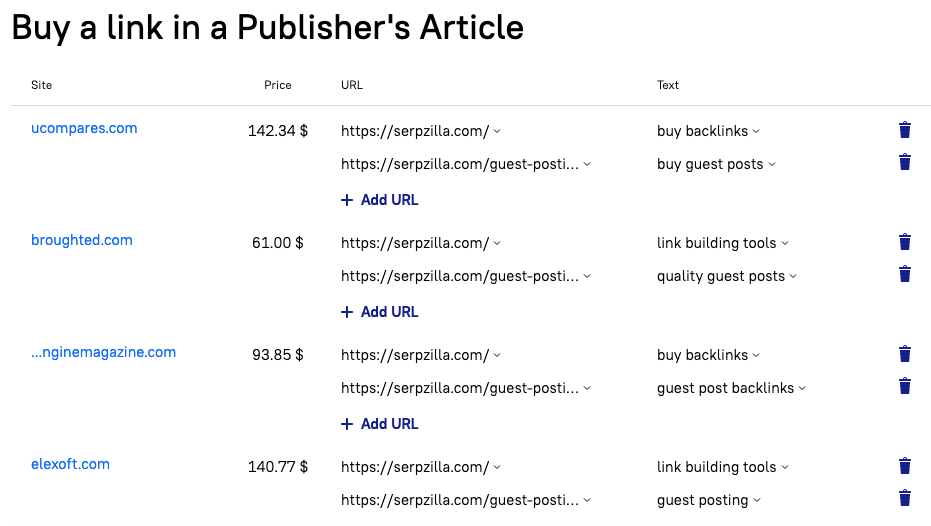
After you have determined the URLs and texts for placement, you can set additional options:
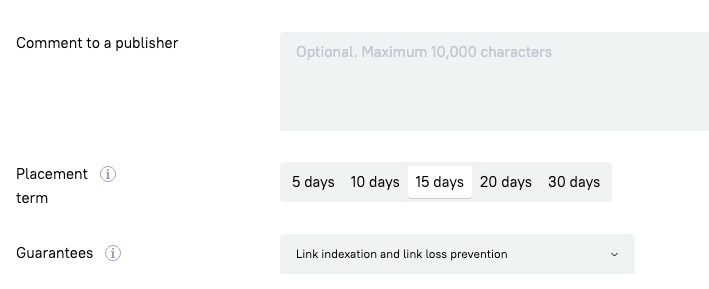
- Comment to a publisher — additional wishes for your assignment to the publisher. This field is optional, and we will not fill it out in this tutorial.
- Placement term — the maximum number of days the publisher has to place the Guest Post. If the placement is not completed, the order will be automatically canceled, and the money for the order will be returned to your account balance. In this tutorial, we’ll leave the default value — 15 days..
- Guarantees –- choose whether to use additional guarantees for placement or not. You can read more about guarantees in the FAQ. We will leave the package “Link indexation and link loss prevention.”
To complete the creation of the order, click the “Buy” button:
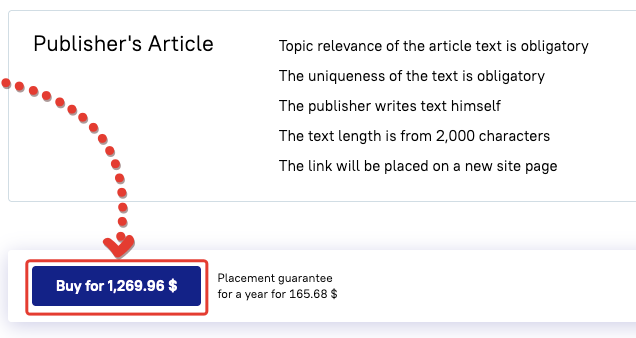
After that, you will receive a notification about the successful purchase:
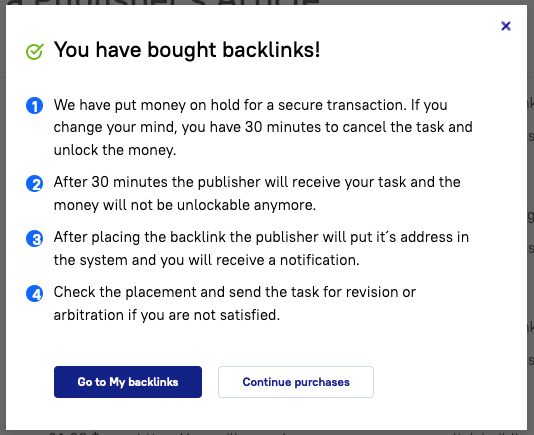
Click “Go to My backlinks” to go to the created orders.
Orders are created, whats next?
Congratulations, the orders are created!
- Within 30 minutes, the orders will be sent to publishers and will be taken into work.
- While the order is not taken into work, you can cancel it if you made a mistake somewhere. After the publisher takes the order into work, it will not be possible to cancel it.
You can track the order status in the “Status” column:
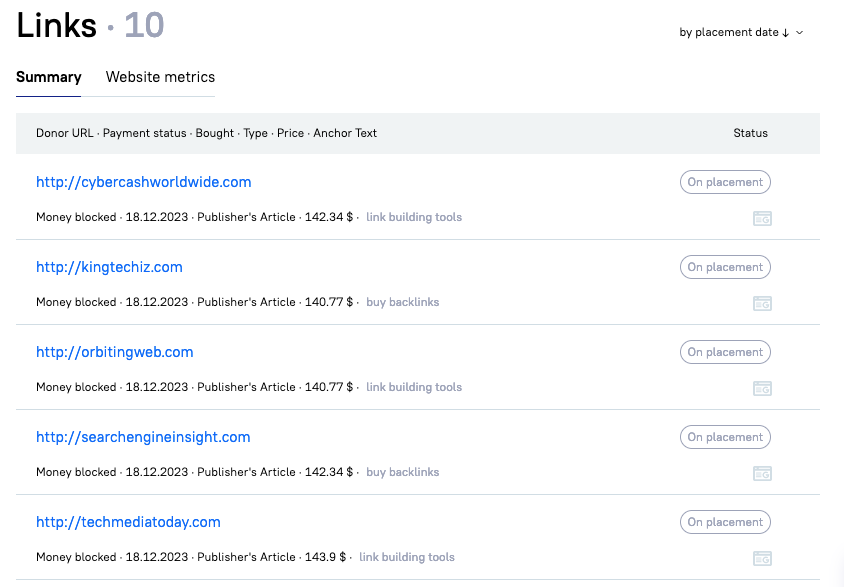
By clicking on the domain of the website, a separate window for viewing the request will open:
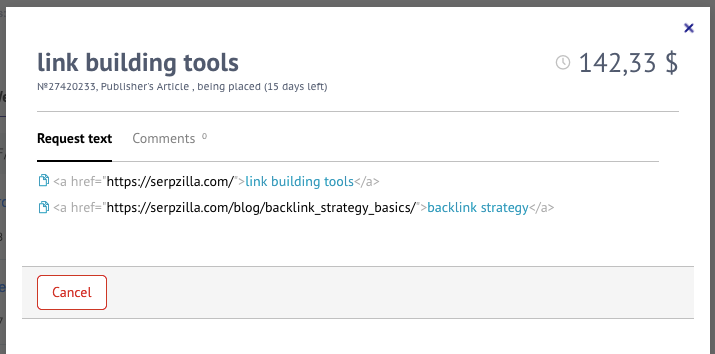
Here you can:
- See which links are specified in the request for placement.
- After the publication is placed:
- You will be able to view the page where the publisher placed your Guest Post.
- Approve the order or ask for revision or corrections.
- Cancel the order (if the publisher has not yet taken the order into work — the “Cancel” button will be visible and active).
- Communicate with the publisher on the “Comments” tab.
Boost your SEO results! Link building has become fast and easy with Serpzilla. Buy quality backlinks on authority websites with high DR.
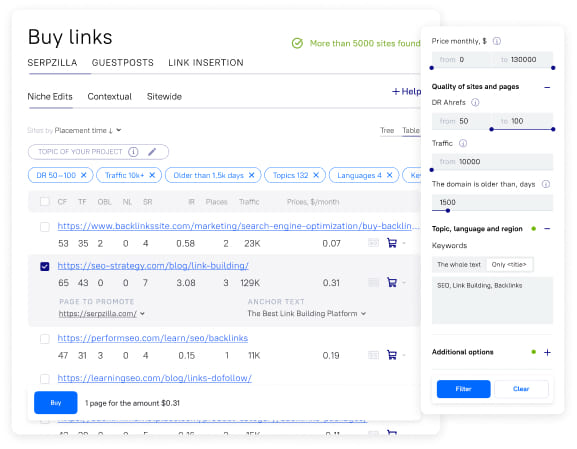
Conclusion
Now you know how to place Guest Posts in Serpzilla.
- Go to the Serpzilla dashboard to select websites and place Guest Posts.
- If you are not registered yet — register now.
Thank you for your attention,
The Serpzilla Team
We have selected quality blogs and websites on all topics. Select a list of topics that suit your interests and goals.