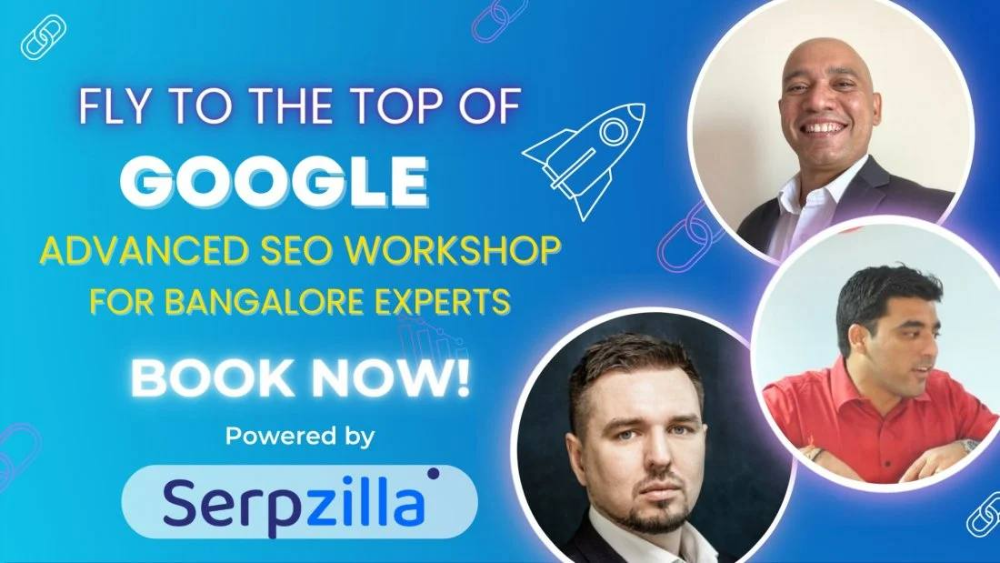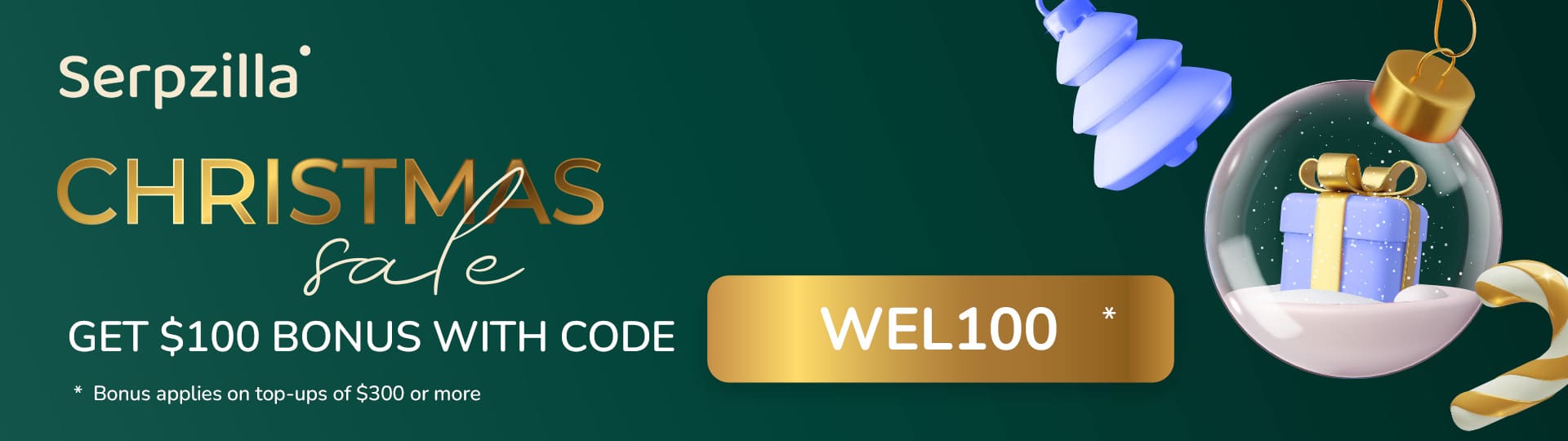Today, Google imposes rather strict guidelines to how you should promote and market your content on the Internet if you want to optimize for its SERP. Its assessment of your backlink profile is very thorough, and your backlinks are checked for numerous parameters.
On the bright side, however, Google also provides excellent free tools which help you to analyze and correct your SEO performance. In this article, we will talk in detail about using Google Search Console and Google Analytics 4 to improve your overall SEO and your backlink profile.
Google SEO Tools Overview
Google Analytics 4
Stepping in to replace Google’s Universal Analytics in 2020, version 4 offers several significant changes:
- It has shifted from session based to event-based framework which focuses more on user interactions instead of session activities
- It’s focused on cross-platform and cross-device tracking so that you can check user activities at all touchpoints
- Includes expansive ML capabilities, offering predictive analysis, automated insights and advanced features like churn probability or purchase likelihood analysis
You have to have administrative access to the site you want to check with Google Analytics. so in most cases, it is used to analyze your own website or a website you work with in a webmaster access capacity.
Google Search Console
Google’s free tool that helps site owners and webmasters to analyze and create reports on a variety of search parameters and performance. Key features include:
- Performance reports which show data about clicks, impressions, rankings for particular search queries. Helps to to define search trends and check particular keyword performance.
- Links reports show lists of websites that have backlinks to you, with basic stats. As it comes directly from Google, it’s considered the most accurate source of information about your backlinks. Analysis tools for backlinks GSC provides aren’t as sophisticated, so SEO specialists use these lists to work with tools like Ahrefs or Semrush.
GSC, like GA4, requires webmaster’s access to the site, so it’s mostly used to analyze your own site.
How to Check Backlinks with Google Search Console
Step 1: Set Up Google Search Console for Your Site
You need to log into Google Search Console with your Google account. After that, you need to add your site’s URL and follow through Google’s confirmation procedure. You can confirm site’s ownership via several ways:
- By uploading a verification file to your site
- Through a DNS update
- Using Google Analytics if it’s already connected to your site
Step 2: Access the Links Report
In the left-hand menu of the GSC, scroll to Links and click it.
The report contains three main sections where you can look up who links to your website:
- Top Linked Pages (Externally): Pages on your site that have the largest number of backlinks.
- Top Linking Sites: Domains that link to your website.
- Top Linking Text: The anchor text used in external links to your site that’s best performing.
Step 3: Analyze The Links Report Data
In the Top Linked Pages you can check out which of your website pages have the largest quantity of backlinks. Chances are, it will be your home page. However, for SEO it’s important that there are no strong imbalance. If most of your backlinks lead to a single page on your website, Google doesn’t really look favorably upon this.
Any skew in the backlink distribution you find means that you have to work on your backlinks to have a more natural distribution. In an organic backlink profile, there would be a larger number of links leading to your blog posts that went viral, popular products and other user-favored content.
You can also check all the top links for relevance and use them for further, more detailed backlink analysis using more specific tools.
In the Top Linking Sites, you can find the list of all the domains that have backlinks to you. You can use this information for further analysis of your backlinks for various relevant metrics.
In the Top Anchor Text you can check which anchor text is most commonly used in your backlinks. If you find that certain anchor texts are overused or there’s a prevalence of direct-matching, you can also use this information to improve your anchor text distribution.
Step 4: Export Data for Further Analysis
The Links report in GSC provides limited data on the links themselves, but you can export it to use in advanced SEO tools. The primary value of data from GSC is its high accuracy and being up-to-date.
There’s an Export data in the top-right corner of the report window that you can use to download the report in Google Sheets format. It will be compatible with the majority of SEO tools. You can even use good old Excel to sort and filter the data.
How to Check Backlinks in Google Analytics
Google Analytics doesn’t have a direct way of analyzing backlinks. However, it can still give you plenty of information for backlink analysis. One thing you can do is check the traffic analytics and see by which means people come to your website.
This way, you can kill two birds with one stole. You can see which content is driving traffic to your site best and which sources people mostly use to find it.
Step 1: Accessing the Traffic Acquisition Report
The Traffic Acquisition Report can be found if you navigate to Reports > Acquisition > Traffic Acquisition from the left-hand menu of GA4.
You can configure particular dates for which you want to check traffic acquisition.
Step 2: Filter Referral Traffic
You need to find the Session Default Channel Grouping column, click the dropdown next to it, and select Referral to filter traffic coming from external websites.
Step 4: Identify Top Referring Domains
Now, you have a list of sites linking back to you. Next to each site record, you have statistics, such as number of sessions, engaged sessions, engagement rate and time and more. You also have a number of unique users from each domain.
You can use these metrics to filter the results and identify top traffic driving domains so that you can further analyze them.
Step 5: Drill Down into Specific Referral Traffic
This report works slightly differently in GA4 as compared to the previous version, and you can’t really drill into a particular entry or locate an exact social media post that sent your content viral.
However, you can analyze referral traffic by applying specific filters and breakdowns.
For example:
Break Down Traffic by Landing Page:
- In the Traffic Acquisition report, click the dropdown menu above the table where it says “Add Dimension” or “Breakdown” (exact wording depends on your interface).
- Select Landing Page + Query String.
- This will show the landing pages that received traffic from the referring domains.
- You can analyze which pages these referrals are directing traffic to.
Filter by a Specific Referring Domain:
- In the Source/Medium column, identify the referring domain you’re interested in.
- Click the filter icon (a funnel) at the top of the column.
- Type the name of the referring domain (e.g., example.com) into the filter box.
- Apply the filter to view only traffic associated with that domain.
Additional Tip for In-Depth Referral Analysis: Custom Explorations:
- Navigate to Explore in GA4 (on the left-hand menu).
- Create a new exploration by clicking “Blank”.
- Add Source/Medium and Landing Page as dimensions.
- Add metrics such as Users, Engagement Time, and Conversions.
- Use filters to isolate traffic from specific referring domains and their corresponding landing pages.
Google’ Disavow Tool
Now that you’ve taken at least a birds-eye view at your backlinks, Google offers another useful option: it’s Disavow Tool. You can use it to quickly get rid of potentially harmful links so that Google doesn’t count them in its ranking calculations.
By now, you should have quite a load of data for further analysis. You can export it and run a more thorough backlink analysis using toos like Moz, Semrush or Ahrefs. Key metrics that help you identify if the link is bad for you are:
- Low Domain Authority
- Irrelevant source site content
- Potentially harmful or overused Anchor Text
- GA metrics like high bounce rates, low engagement, zero conversions
Your next step would be to compile a disavow file. You need to use a specific format for that.
To disavow specific URLs, list them like this, a single URL per line:
https://example.com/bad-link
To disavow entire domains, list them like this, a single domain per line:
domain:example.com
You can add comments with a #. They will be ignored by Google, but you can use them yourself, for instance, to mark reasons for which you disavow this or that resource.
Your file should be a .txt file no bigger than 2Mb in size. You can submit this file to Google Disavow tool and after a little while, Google will no longer associate these links with our site. You can update the file and resubmit it as needed.
Conclusion
The health of your backlink profile is quite fragile and needs to be checked regularly. You can consider Google Analytics and Google Search control good preventive tools for regular checkups. Even though they don’t offer in-depth link analysis, they are free and great for quick overall checkup.
Make sure you perform such checkups regularly so that you can catch a bad trend before it harms your website.